3. Scanning the database structure
Next, you have to click two buttons:
1. create the repository for storing the database/form/field configuration.
2. hit the “Scan database structure” button.
You have to click the create repository button only once per RDBMS you want to export to.
The “Scan database structure” button needs to get pressed every time the data has changed significantly (i.e. fields may have become larger) or if you have added new forms or fields.
After you’ve hit the “Scan database structure” button, NotesDB will create a repository containing all the forms and fields of the Notes database.
Each form will be divided into fieldgroups, which allows you not to exceed the rowsize limit many databases have per tablerow (the limit currently used is 4096 bytes per row).
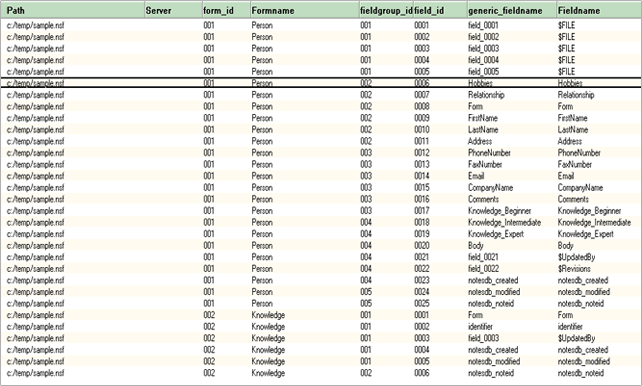
Each field will be checked for its datatype and size, and the correct database field type will be selected automatically. NotesDB will use the database-specific limit for VARCHAR fields to deterimine whether a field will fit inside a VARCHAR column or require a TEXT column.
Additionally, NotesDB will add 10 % to the size of the current Notes field data, to make sure there’s a bit more space left for change.
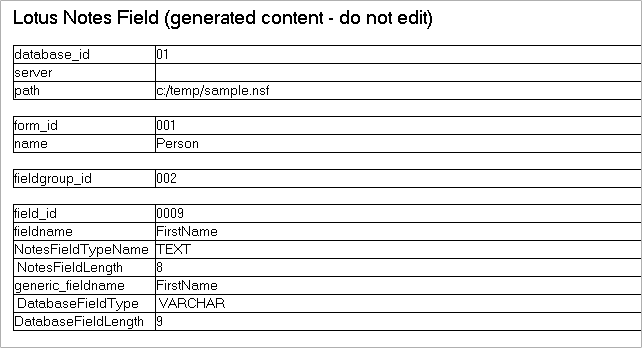
|